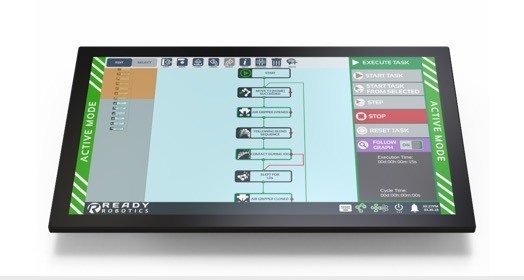RapidTeach: Unleash the Power of the TeachMate
The simplicity of ForgeOS and the TaskCanvas make programming the TaskMate a breeze compared to the complex, code-driven interfaces of most industrial robotics. But not every task can be easily programmed in front of a touchscreen.
Some functions, such as creating waypoints inside of a CNC machine, become more difficult when you’re running back and forth between the arm and the software. For those times when you need the power to program the TaskMate away from the TaskCanvas, you can rely on RapidTeach.
RapidTeach and the TeachMate
The TeachMate provides the user with dynamic control of the TaskMate system at the point where the end-of-arm tooling is interacting with the workspace. More than just air supply, mode control, and gripper interfaces, the TeachMate also enables the powerful RapidTeach function. Blend moves, pattern moves, and gripper actions, like open/close or suction on/off, can all be added to the TaskCanvas with RapidTeach. When you’re leaning inside a CNC machine and the TaskMate monitor arm is 6 feet away, RapidTeach will quickly become your favorite feature.
The 02 and 03 buttons on the top of the TeachMate are for RapidTeach and gripper functions.
All RapidTeach controls use the 02 button on the top of the TeachMate and must be executed while on the TaskCanvas or in a Blend or Pattern generator. Using the following actions with the 02 button, the user can:
- Save the arm position as a waypoint in a Blend or Pattern
- Place a node for the current state of the gripper
The user can actuate the gripper with a double press of the 03 button, enabling both Gripper Open and Gripper Closed building blocks from the RapidTeach button.
For the simplest pick and place jobs, this feature empowers the user to program an entire task without ever having to interact with the screen. Instead, all programming takes place at the point of interaction between the robot arm and the part.
For more complex tasks that involve nuanced pick and place motions into a vice or a chuck at the back of a CNC machine, RapidTeach means the user can be placing building blocks on the TaskCanvas while staying focused on the workspace.
Example for RapidTeach Programming
Let’s walk through the button presses that control RapidTeach to program a simple task. We want to pick up a box from a counter and place it on a conveyor belt. For this task, we have a suction gripper configured as the end-of-arm tooling. From a blank TaskCanvas, put the TaskMate in TeachMode.
- Move the arm above the box, press and release 02 (open Blend, save waypoint)
- Move the arm down so that the gripper is contacting the box, press and release 02 (save waypoint)
- Long press and release 02 (save the Blend move to the TaskCanvas)
- Double-press 03 (turn suction on, grab box)
- Long press and release 02 (place Suction On node)
Using RapidTeach, we just moved the arm to the box, grabbed it, and placed the corresponding node for all functions on the TaskCanvas. Now let’s move to the conveyor.
- Move the arm and box off the table, press and release 02 (open Blend, save waypoint)
- Move the arm over the conveyor, press and release 02 (save waypoint)
- Move the arm and box down to the conveyor, press and release 02 (save waypoint)
- Long press and release 02 (save the Blend move to the TaskCanvas)
- Double-press 03 (turn suction on, release box)
- Long press and release 02 (place Suction Off node)
This entire process of moving to an item, picking it up with suction, and placing it at another location can be programmed entirely through the TeachMate using the gripper button (03) and the RapidTeach function (02). Imagine what you can create when you use RapidTeach on every task in your shop!